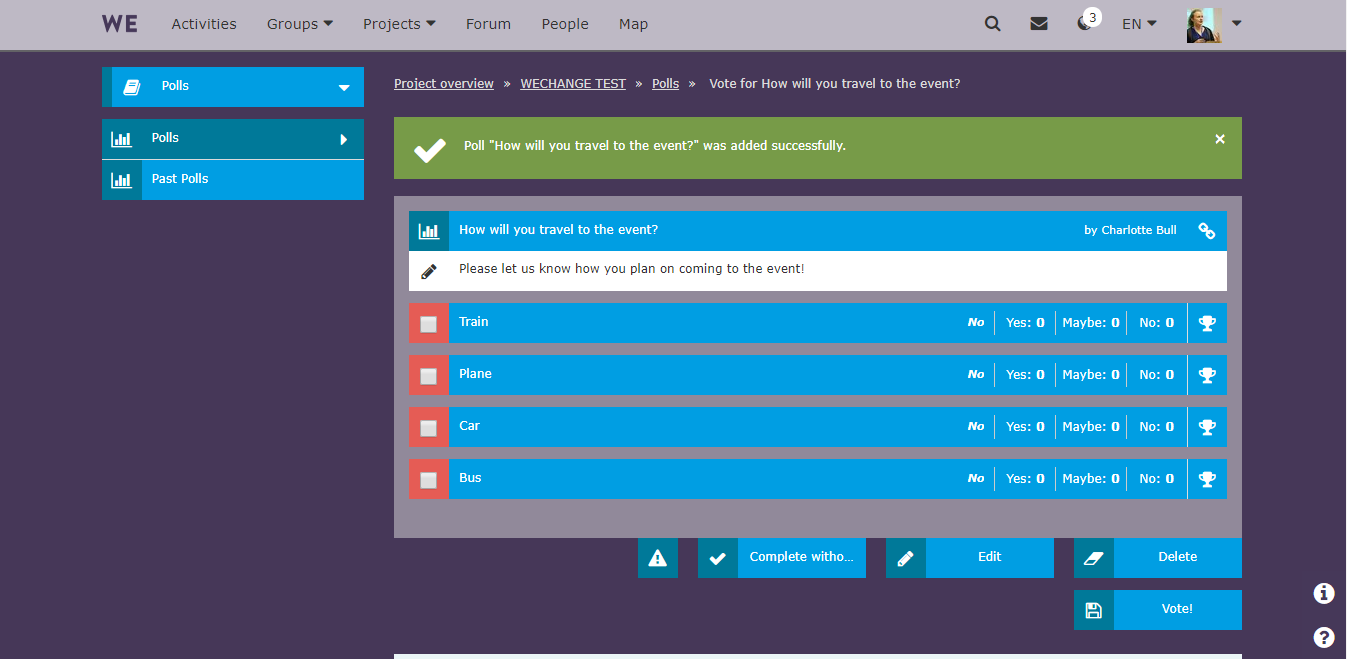WECHANGE Tutorial: How to Organise a Conference
Are you organising a conference bringing together many people and including a range of events such as workshops, seminars and networking? Then the Wechange platform can help you organise and get the most out of the event.
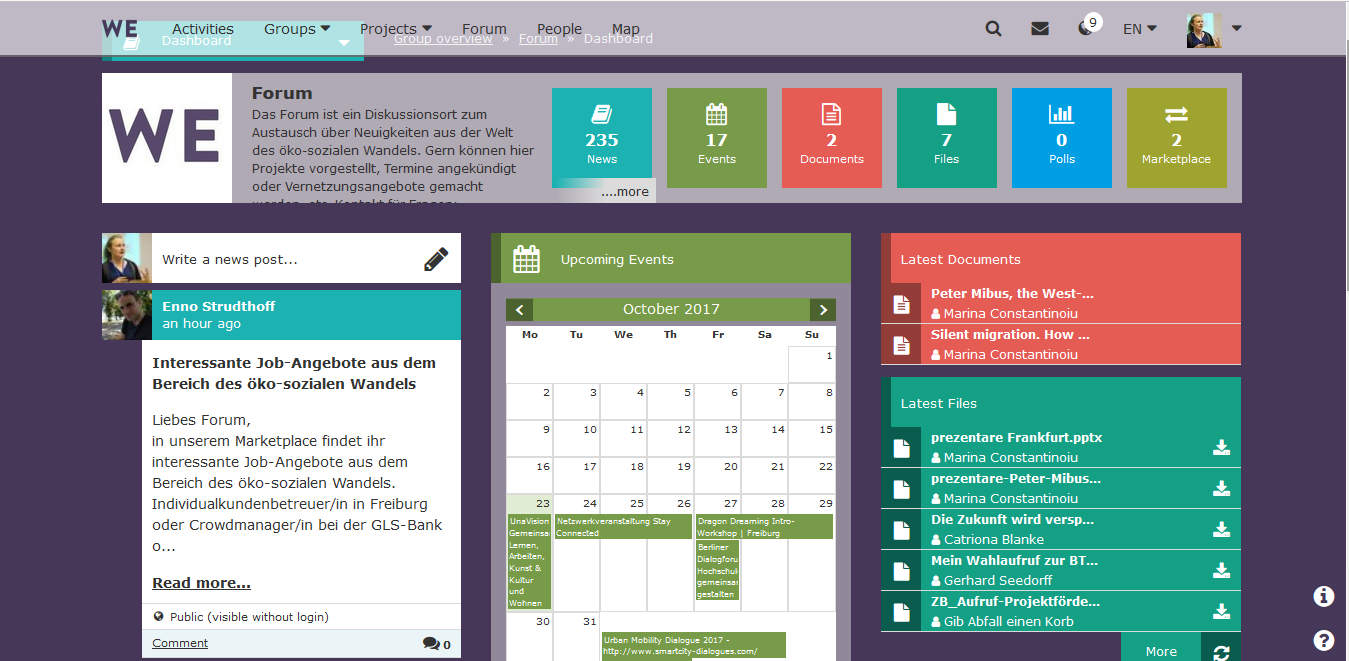
First of all, create a project. You can do this by going to All Projects and selecting Create New Project. Here you can enter the name of the event, upload the event’s logo, add a description and other information. You can also include a link to your website, tag relevant topics and location, as well as choosing to whom is the event visible. It might be a good idea to set up two projects – one public one for communication with participants, and then an internal one for communication and organisation amongst the team running the event.
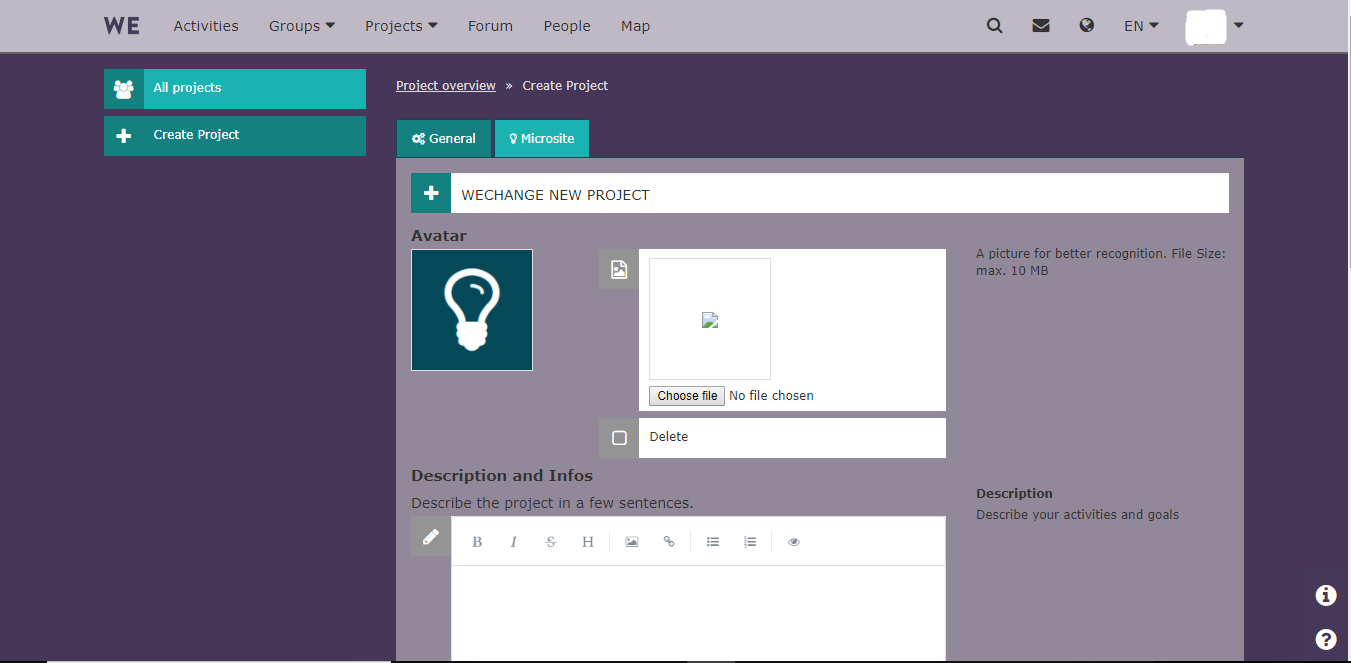
Once you have created your project, you will be able to edit its microsite – this is a public page visible to everyone, whether members of the group or not. This is the public face of your conference so you can add contact details, embed links to your Flickr or Twitter accounts and write news posts, such as registration deadlines to your participants.
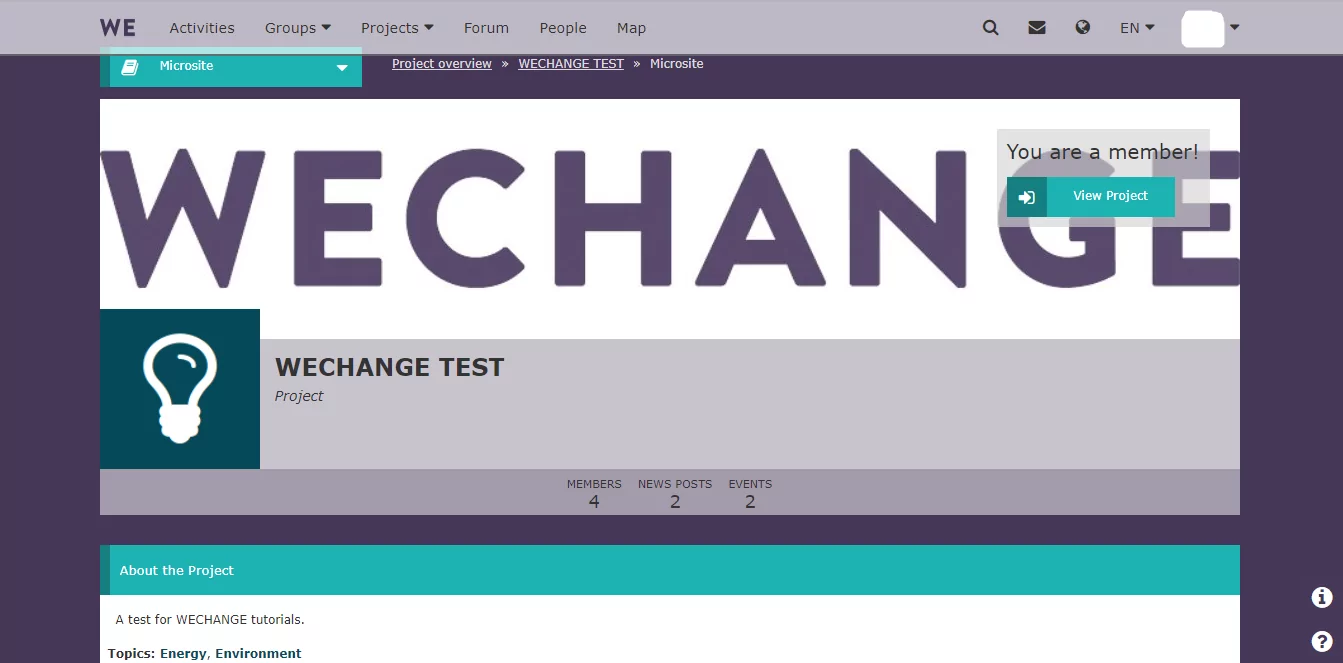
You can invite conference participants to the group by clicking on Invite Members. If they are already registered on Wechange, you can invite them via the drop down search bar. If not you can send an invite to their e-mail address and even add a personal message inviting them to the project. You can also include a link to our FAQs and Tutorials page so participants can familiarise themselves with the platform.
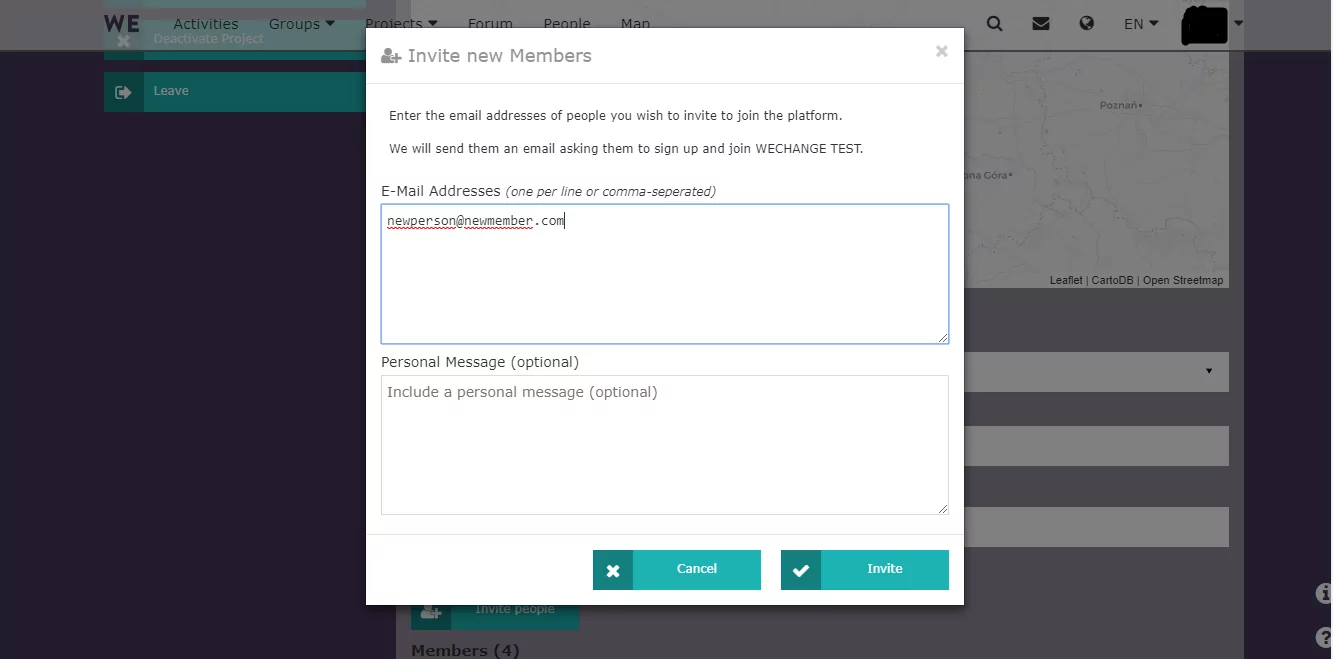
The Ethercalc function, found on the project dashboard under Documents allows you to create data secure tables, well suited for, for example, budget sheets and collecting participant arrival times.
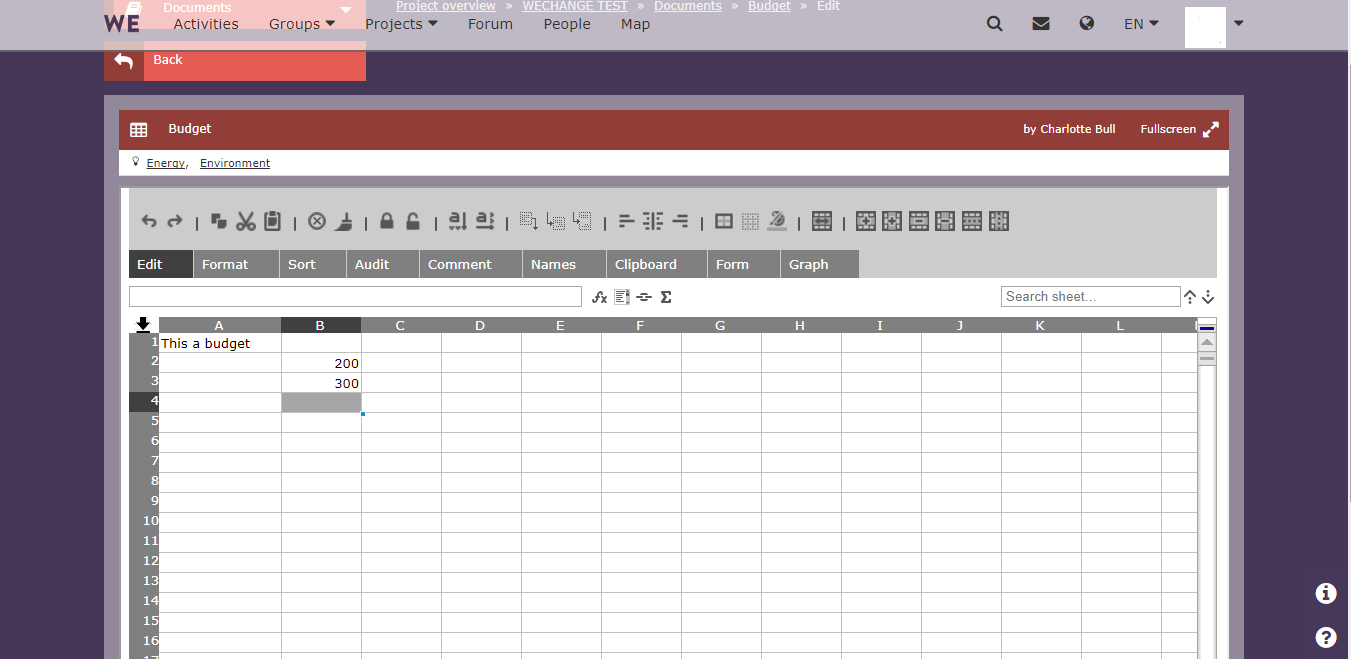
Once you have a date for your conference, you can create an event. Click on Upcoming Events and then on the date on which you wish to create an event. You can enter the name of the event, its start and end time, a description and location.

Wechange has a file deposit function where you can upload helpful resources before, during and after the event. For instance, you can upload the conference programme for participants or directions to the venue beforehand, during the conference you can upload photos taken during workshops and afterwards, the presentations from the seminars can be uploaded. In case of wanting to share notes or collect comments from participants, the Etherpad real-time document editing function allows you to do so. Just go to Documents.
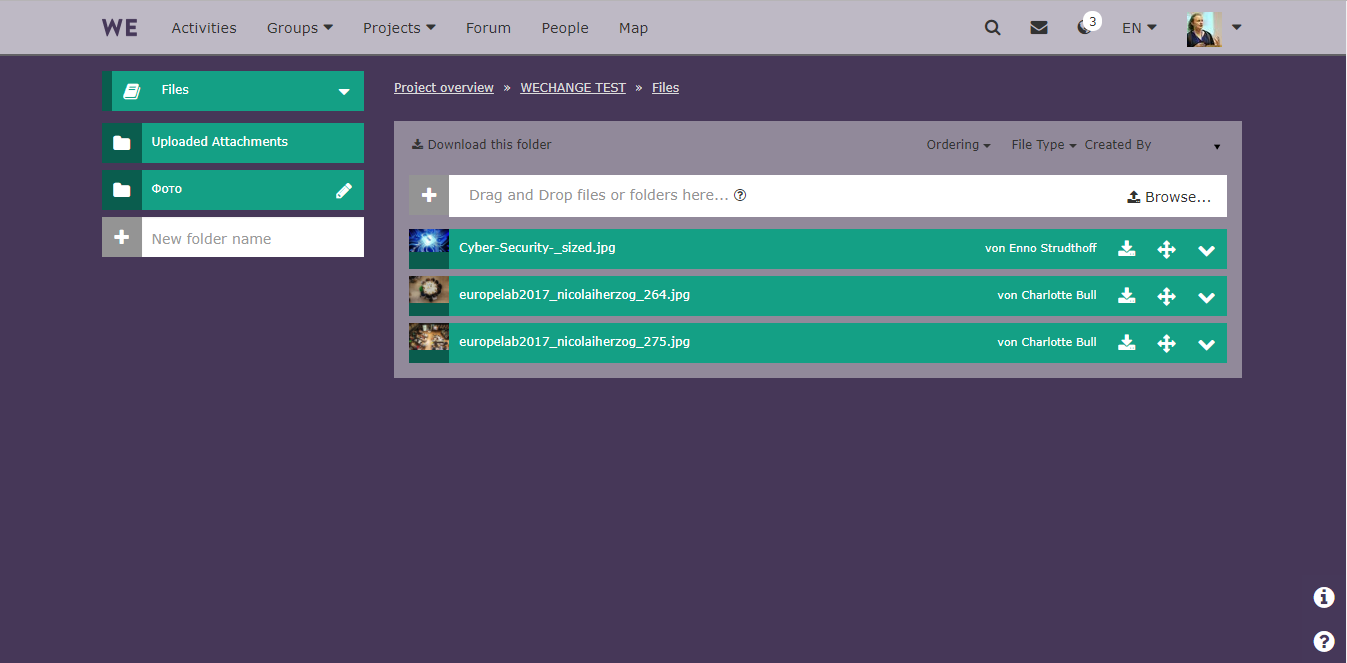
The project dashboard also allows you to post news to participants, allowing you to keep them up to date with any important information. You can also post news updates in Wechange’s Forum, which allows you to share your event with all registered members of Wechange.
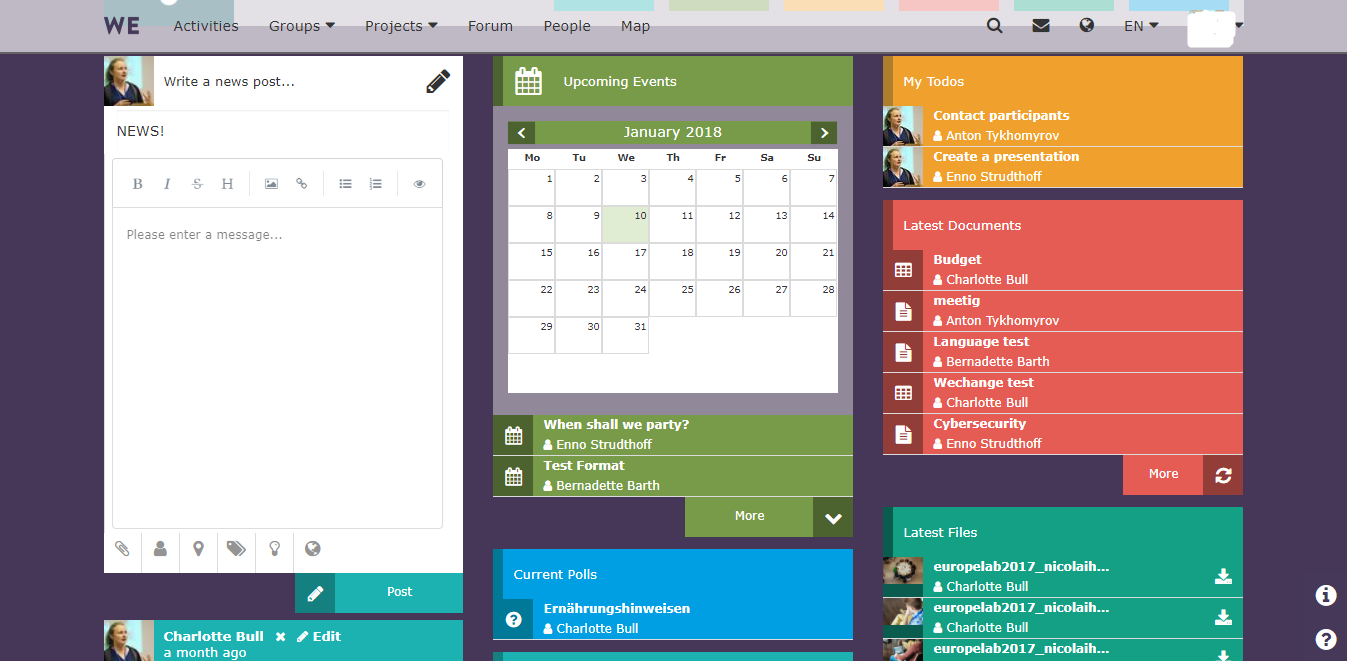
The Wechange poll function lends itself well to the organisation of participant information, such as dietary requirements. You can set up a new Poll by clicking on Create Poll, filling in the question and selecting various answers. Now all project members can vote in the poll, easily informing the organisers of their preferences.