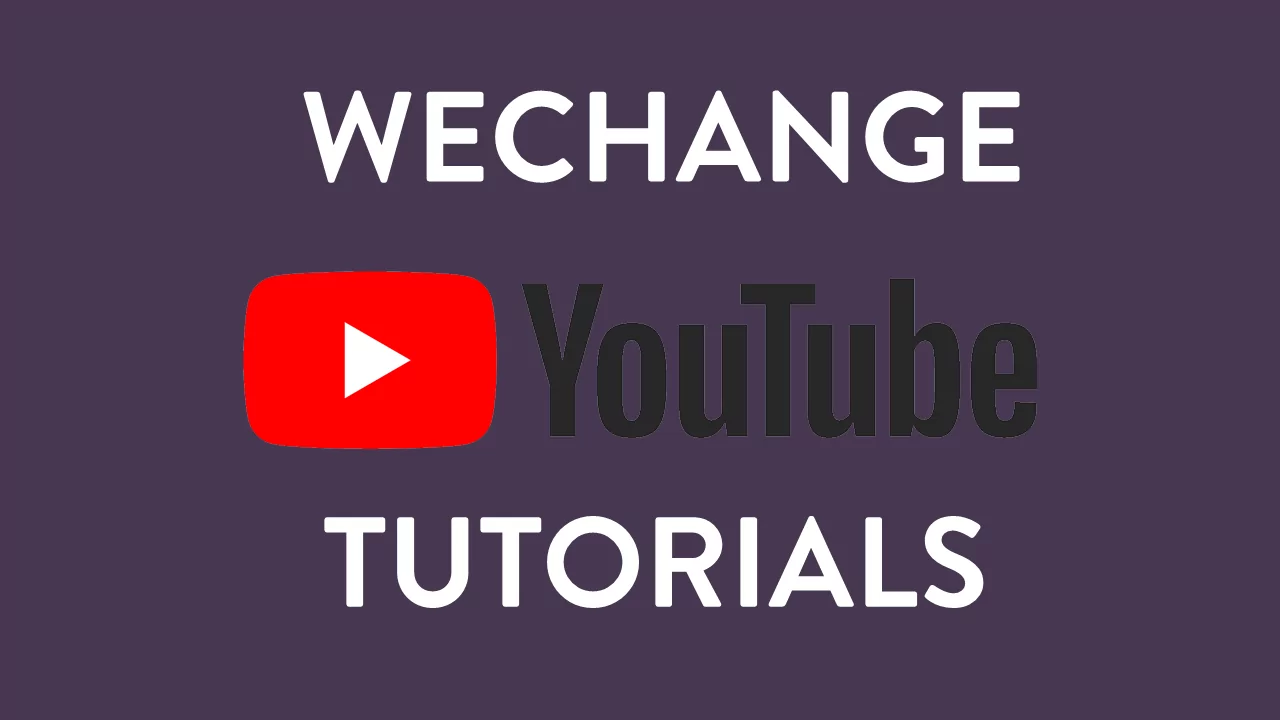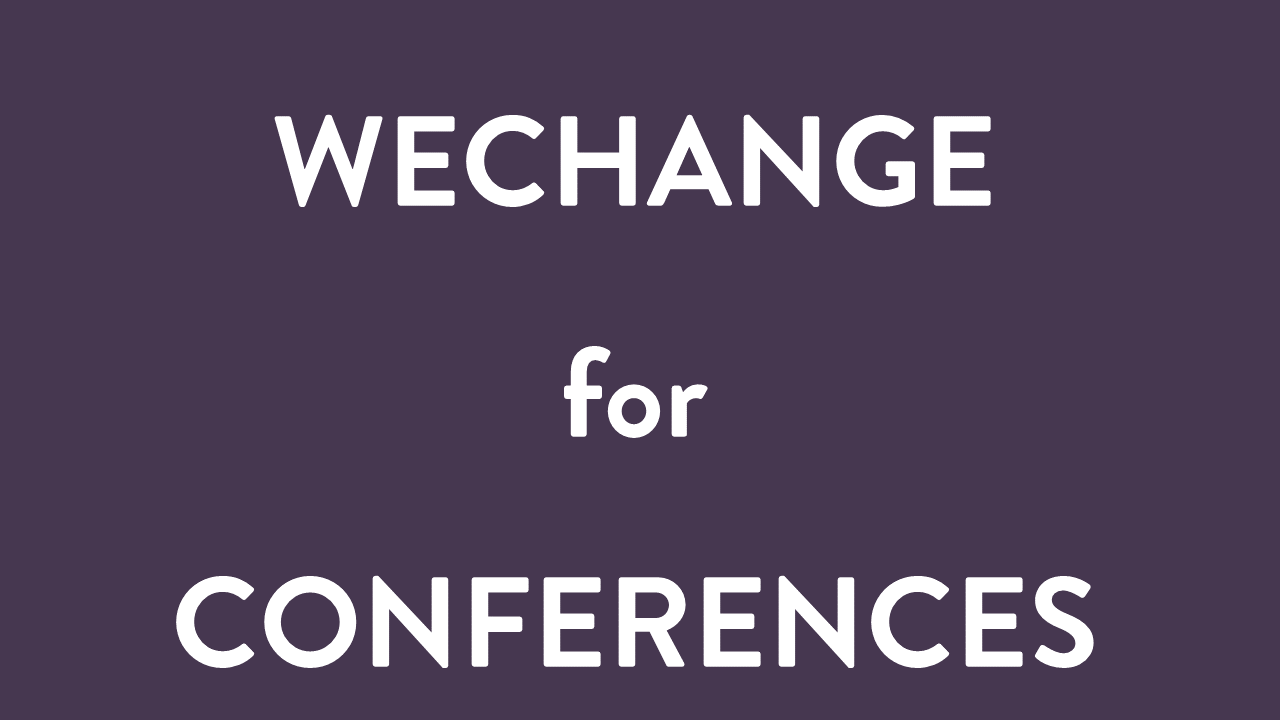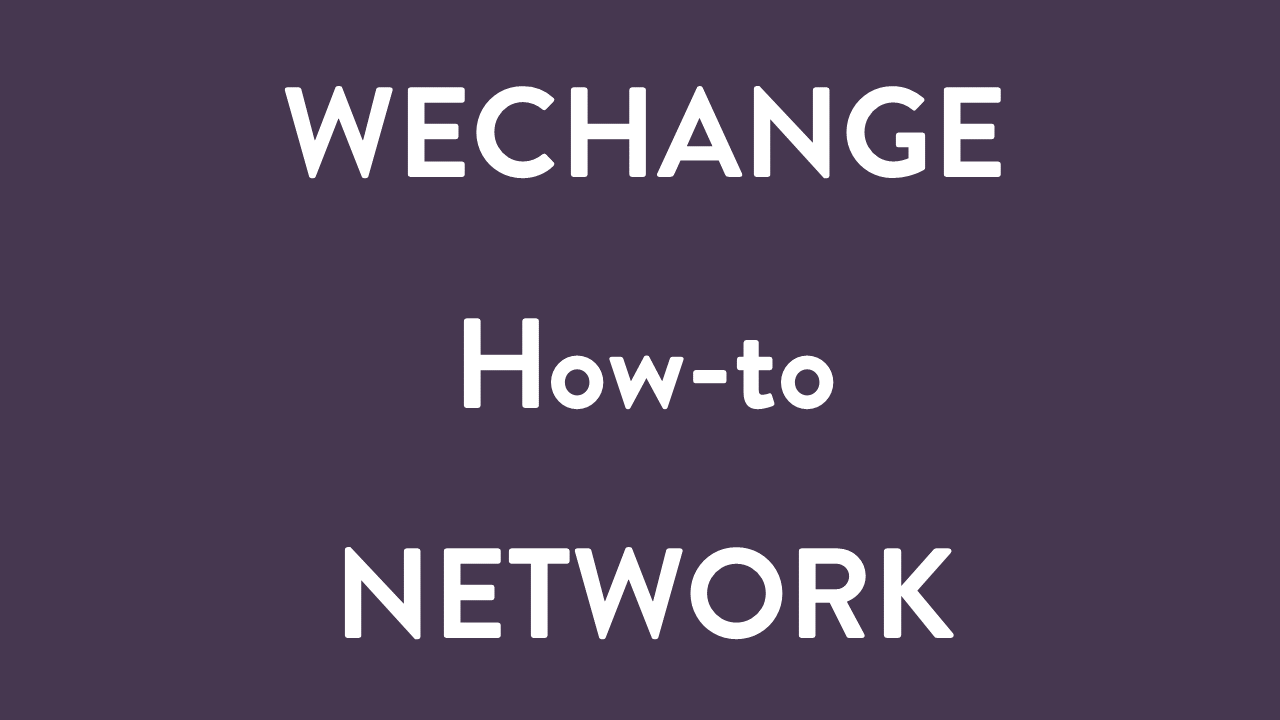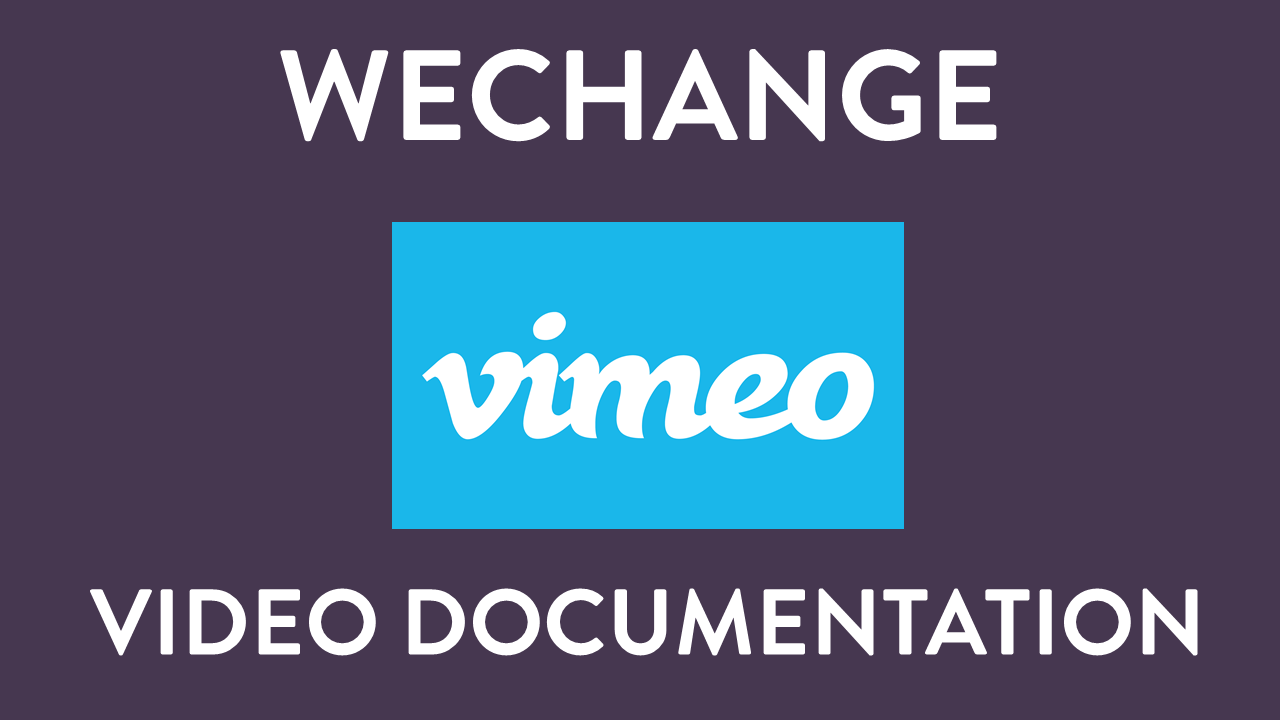Tutorials & FAQ
You don’t know what to do? We have answers to your questions.
Support via rocket.chat
If you can’t find what you’re looking for in the FAQ and tutorials, you can easily post your question to the public Rocket chat channel #wechange-support. Here users from our community help each other.
FAQ: Your Questions, Our Answers
Registration & profile settings
NEW: Is my voluntary contribution to WECHANGE a donation and do I get a donation receipt?
The monthly contribution you choose is not a donation, but a voluntary payment for an electronic service. We can therefore not issue a donation receipt, you will receive an invoice from us. The selected amount is the gross amount including 19% VAT, the VAT will be shown on the invoice.
How do I register on wechange.de?
My email address is already used, how is that possible?
How do I log on to the wechange platform?
How do I change my notification preferences?
How do I log out?
I have forgotten my password. What can I do?
How do I change my password?
How do I change my email address?
Click on the profile picture in the top right-hand corner and you will find the option “My Profile”. Click on “Edit Profile”. Here you will find all your basic information, including your e-mail address. Just fill in the new e-mail address here and then click on “Save” below.
How do I change my name, profile picture, location and interests?
Who can see my profile and how can I change these settings?
Click on the profile picture in the right top-hand corner and you will find the option “My Profile”. Click on “Edit Profile”. Under “Who is allowed to see you on the platform?”, there are the following options:
- Team members only: your profile is only visible to others in your project. You will not appear in the list of “People” in the overhead bar.
- Logged in members only: all users who are logged in to wechange.de can see your profile. You are shown in the list of “People”.
- Everyone: Visitors who are not logged in can also see your profile.
How do I delete my profile and user account?
Caution: In case you are registered to other portals with the same user account, the deletion affects these portals too! If you would like to leave a project or a group, select instead in the corresponding space, “leave”, without deleting your profile.
How do I change the language and in which languages is wechange.de available?
What is the difference between Groups, Projects and the Forum?
Project: Projects are subunits of a group. Projects always make sense then when within a group many different activities are being organised, which are of limited duration or only affect a portion of the group. A project can be created by users themselves and project-admin independently managed and also be deleted again. It has the same functions ready to use as a group.
Forum: The WECHANGE-Forum serves as a place – across the platform – for networking and exchange of news. Formally it is a group, to which all WECHANGE users are automatically added. The Forum also contains the standard group functions.
How do I create a new project and what should I be aware of?
(Please note: For the project to be easily found, it is helpful to use the logo of the group it belongs to and a project name following this pattern: Group | Project xy).
How can I subsequently change project details?
(Please note: For the project to be easily found, it is helpful to use the logo of the group it belongs to and a project name following this pattern: Group | Project xy).
How can I deactivate a project or delete it?
How can I reactivate a deactivated project?
How can I adjust the visibility of my project?
- Only Groups/Project internal: the content of the group/project are only visible to logged-in people in your group/your project as standard.
- Public (visible without being logged-in): the content of the group/project are visible for everyone (even without registration on wechange.de). In the project overview, the project is then labelled as “Public”.
Please note: you can set differing visibility settings for every piece of content in your group/project. Information that is specifically targeted for the public can be seen by other people via your group’s/project’s microsite. (See: What is a microsite and how can I use it?)
How can I invite more people to a group?
How are Group Administrators assigned or changed?
What is the microsite and how can I use it?
How can I adjust what is shown on the microsite?
How can I create a new event?
How can I change an event?
How can I adjust the visibility of an event?
- An event set to Forum can be seen by all logged in wechange.de users.
- If you have created an event with in your group/your project, the event is only visible to logged in members of the group/project.
- If you would like your event to be visible for everyone, choose the option “public” in the “Visibility” menu. The event will them be available to everyone on the microsite of your project or group.
Can I move events from my group/project to the Forum or to other groups/projects?
How can I agree a date with others?
If you wish to remain informed about the ongoing poll, you can activate this in notification preferences. (See: How do I change my notification settings?)
After successfully selecting a date, the person who set up the poll can transfer the chosen date into the calendar of the project or the group. The poll will then automatically be moved to the archive. To open it up again, you can find it in the event list on the left-hand side under “Archived Event Polls.”
Can I collaboratively create documents and tables in real-time on wechange.de?
Who can access and edit a Document/Pad?
How can I save a document (Pad or Table)?
Why are entries highlighted in different colours and how can I change it?
What is the difference between "Documents" (Pads) and "Files"?
Where and how can I upload files?
What file types/formats can I upload?
Can I also upload whole folders with content?
Who has access to the files and how can I adjust the settings?
- Only me: no-one apart from yourself has access, neither other users from your group/project, nor anyone else.
- Team members only: other than you, only people from the group or project where the file was uploaded have access.
- Public (visible without login): the file can be seen and downloaded by everyone, even by people who are not part of the group/project or who are not registered on wechange.de.
Please note: there is no differentiation in who has the right to read and who has the write to edit. Everyone who has access can find, open, read, download, rename, move, delete or overwrite files.
How can I integrate the calendar with calendar programmes on my smartphone or tablet?
- Copy the URL from the calendar and download it.
- Import it as an iCal calendar into the desired programme. For instance, on Apple Calendar this happens by selecting “New Calendar Subscription.”
NEW: How can I change my voluntary contribution?
You can change the ammount of your contribution at any time. To do so, open the “Your contribution” page and change your contribution using the slider or enter it manually. Your changed contribution is valid from the time of the next debit.
NEW: What does WECHANGE cost me?
We provide our portal wechange.de for all users free of charge. All available tools are fully usable, setting up projects and – NEW! – groups is also free of charge. We only have to be careful when it comes to the amount of storage space required and therefore pass on additional costs to those who create them. For projects and groups 2 GB are included, each additional GB will cost you 1 € / month.
WECHANGE is only as good as we make it together. This costs money. But we don’t want to be dependent on third-party funding, nor do we want to copy the questionable business practices of the big data giants. Instead, we rely on voluntary contributions from you, our users. It’s up to you to prove that this is possible!
NEW: I would like to make a one-time contribution, is that also possible?
Of course we are also happy about a one-time contribution. To do so, either a) enter the desired amount via slider or manually and finish the contribution payment after the first payment has been made; or b) transfer the amount directly to our account with the subject “Further development of the platform” and your first and last name.
Bank details:
GLS Community Bank
IBAN: DE34 4306 0967 1180 6747 00
BIC: GENODEM1GLS
NEW: How can I change my payment details?
Aus Sicherheitsgründen speichern wir deine Zahlungsdaten nicht selbst, sondern arbeiten hier mit Better Payment zusammen. Wenn sich deine Zahlungsdaten ändern, musst du deine Zahlungen beenden und anschließend mit deinen geänderten Angaben neu einrichten.
NEW: Where can I view my payments?
In your personal area you can view your payment information at any time. There you will find information about the selected payment method, the amount of your contribution and the date of the next debit. In the “Invoices” section, you can download the invoices for the contributions you have paid so far as PDF files.
NEW: I want to end my voluntary payments, what do I need to do?
If you no longer wish to pay monthly contributions, you can stop paying at any time. Click on “Stop payment” and follow the instructions.
NEW: How can I find the old messages?
Since the switch from our messaging app to RocketChat, all messages etc. now go through RocketChat.
Your old messages have not been lost though. Don’t worry. Here’s how to find them.
Click on your profile picture in the upper right corner and select “My Profile”. Then you will see a button “Old messages app message archive” under your name. All old messages are stored there. However, you can no longer send messages here. This is only possible via RocketChat.
NEW: Which payment methods are possible?
You can choose one of the following payment methods: Direct debit (SEPA transfer), as well as (coming soon) credit card and PayPal. For payment processing we work together with Better Payment Germany GmbH.
I do not receive a registration email - what can I do?
Unfortunately we have difficulties with the registration of new users with the following email providers:
@live.de & @hotmail.de/.com & @msn.de
If you didn’t get a registration email, just write a short mail with the subject “Registration failed” to support@wechange.de and we will activate your account as soon as possible! Thank you for your understanding!
NEW: How do I create a new group?
You can now create a new group yourself at any time – free of charge. To do so, click on “Create group” in the left-hand menu of the group overview at https://www.wechange.de/groups. You then have the option to enter the name, location and suitable keywords, select the appropriate thematic categories and set the default visibility of the content. You can also assign existing projects to the group, add members and, of course, upload a project logo.
All information can be changed at any time, also adding projects and inviting members is possible at any time.
(Note: We recommend to use the logo of the group also for the associated projects and to make the project name according to the following scheme: Group | Project xy).
How can I change the group details later?
Klicke in der Gruppenübersicht unter https://www.wechange.de/groups im linken Menü auf „Einstellungen”. Du hast anschließend die Möglichkeit, die Bezeichnung, sowie Standort, Schlagworte und Kategorien zu ändern, ein (anderes) Gruppenlogo hochzuladen und die Sichtbarkeit umzustellen. Hinweis: Die Einstellungen kann jeweils nur der Gruppen-Admin vornehmen. Damit weitere Personen aus der Gruppe auch Änderungen vornehmen können, muss der Admin sie vorher auch zu Admins machen.
Can I transfer groups or projects to other portals?
Moving between wechange.de and related portals is not possible automatically so far. In special cases it is possible to migrate groups and projects to another portal, but this is quite time-consuming and can only be done by the system administrators. If you need to do this, please contact info@wechange.de.
Is there a storage limit for our groups and projects? And what happens when we reach it?
With the introduction of free groups, we have also given you more storage space. You can now use up to 2 GB for your project or group for free.
We want to offer WECHANGE to all users at a fair price. Therefore, we have to charge for very intensive storage usage. At the moment we don’t have a process in place for this, so for the time being, storage for projects and groups will remain free above 2 GB. Should this change, we will inform you in advance.
Who can create tasks and how does it work?
All users in a group / project can create tasks. By clicking on “Tasks” in the left side menu you first create a task list, if not already existing. You can then create a new task by entering the name of the task in the appropriate field and clicking on “Create”. On the page that appears you can add further details to the task:
- Description
- Due date: By when should the task be finished? (“Due by [select due date]”)
- Assigned to (select user from group / project)
- Importance (by clicking on the exclamation mark in the upper right corner): !!! = important, !!! = normal, ! = later.
A video about to do’s can be found here.
What is the activity feed and how can I set what is displayed in it?
In the left menu bar you will find the button “Activities”. Your personal activity feed shows all activities on wechange.de that interest you and that you would like to follow. All activities concerning news, appointments, documents or files from your own and public groups and projects are displayed.
By clicking on the button “Create activity feed” in the left menu bar you can enter a title for the feed and set filter options. The feed can also include activities from other portals (e.g. Wachstumswende.de, plattform.netzwerk-n.de etc.) if you select specific groups/projects there.
You can find our info video here.
How can I write messages and to whom?
You can write messages to all users on wechange.de. Click on the letter symbol in the upper menu bar, then on “Compose” in the left menu bar. Now you can select the recipient(s), enter the subject and write the content of the message. As a recipient you can address single persons, but also whole projects or groups.
A video about writing messages can be found here.
How do I search for individual members, groups or projects?
Click on the magnifying glass icon in the upper menu bar to open a new page. Here you simply enter your search term. You can also filter your search to search specifically within projects, groups or users.
Who can see my profile, data and activities?
On wechange.de you can set very detailed and change at any time which data you want to make visible for which user (groups). You can set the visibility globally, per group / project, but also differently for each newly created element (event, news, document, task, etc.).
What are the meta attributes (tag people, specify location, select categories, add keywords/tags, set visibility) for and how can I use them?
The meta attributes are used for intelligent networking and filtering of all content and activities on wechange.de. They enable the targeted search and also classification of all info, e.g. for filtering your news feeds. The more precisely they are entered, the more appropriate the filter results. You can set meta attributes globally or per group/project, but you can also choose them for each newly created element (event, news, document, task etc.).
How does wechange.de handle my data?
We take data protection very seriously and comply with the strict German data protection requirements. Your data entered on wechange.de will not be used for advertising purposes and will not be passed on to third parties.
How secure is my data at wechange.de?
Data security is a top priority at wechange.de. Data security was confirmed by TÜV Süd in November 2015.
How can I give user feedback and make suggestions for improvement?
We appreciate constructive feedback to continuously improve wechange.de. Feel free to write us at support@wechange.de and we will try to respond as soon as possible! Thank you for your help!
NEW: Privacy & Security - how do you protect WECHANGE and all the data?
1. how many times have you been DDOS attacked?
We have not been victims of DDOS attacks yet and have never been blackmailed.
Regardless of that, we don’t have much money to spend 😉 .
2. how do you protect yourselves from other attacks?
The firewalls are configured in such a way that, in addition to https, only the ssh protocol is permitted, for the authentication of which a particularly secure cryptographic key is required (ED25519).
In the event of multiple failed access attempts, an attacker is blocked.
3. what data can attackers capture if they hack you?
If our backup server were hacked, only encrypted data can be captured.
WordPress installations and WECHANGE portals run in individual, separate environments. If an attacker were to gain access to a WordPress installation, they would not have access to other WordPress sites or WECHANGE portals – and vice versa.
We do not collect personalized metadata about users, as advertising is not part of our concept. Accordingly, potential hackers can not find out anything about the usage behavior of the users and also can not read out anything in our internal analysis tool / perform meta-analyses.
Do you always have the latest security updates?
All services that we do not develop ourselves are updated by our service partner as soon as security updates are available.
WECHANGE is programmed in Django / Python itself. We perform Django security updates within 10 days at most.
6) How do you protect against cross-site scripting and the like?
All requests from the browser contain a CSRF (cross-site-request-forgery) token, which prevents other websites from forging requests to WECHANGE.
Is there a WECHANGE app?
An app is not currently planned for the next development steps. wechange.de can, however, also be used on mobile devices (smartphones, tablets) and is being optimized for this on an ongoing basis.
How can I permanently delete my address from the card?
If you want to delete your address, you can do so by clicking on your profile picture and selecting the option “Edit profile”.
There you had previously entered the address in the field “Where do you live?” and it is automatically transferred to the map.
If you delete this address, it will not be automatically deleted from the map. You have to click the gray button “Delete” again.
Then just click on “Save” in the lower right corner.
And that’s it!
NEW: What can I do if I get notifications even though I turned them off manually in the settings?
If you don’t want to be notified about news from a certain group or project anymore, then you can manually adjust that in your notification settings.
However, there is a small problem:
Currently, the “Follow” feature is technically stronger than the email notification. New users on the platform always automatically follow the forum and projects or groups they join. Now, if you don’t want to receive notifications anymore, you click on the microsite, unfold the description and unfollow the project or group.
Then you will no longer receive notifications from that project or group!